![]()
Output Pane
![]()
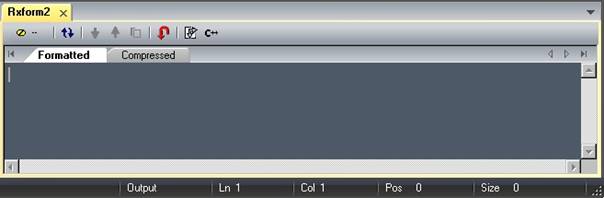
The Output pane encapsulates a document tab (‘Rxform1’ in this case).
Each document window (tab) consists of a toolbar and output tabs Formatted
and Compressed (or Expanded).
(See also Screen Layout).
Toolbar
See Output Toolbar and Editing Tools for more information.
Output Tabs
· Formatted Tab
This shows the output from the last Format Rx! action (see Input Pane).
· Compressed Tab
This shows the output from the last Compress Rx! action.
· Expanded Tab
This shows the output from the last Expand Rx! action.
All output is editable and there are robust editing tools available via
its context menu and the toolbar.
Output Cache
Each tab maintains an independent cache containing modified output (if any)
since the last action (or reload), that can be toggled in and out of the editor
with the toolbar ‘Reload’ button.
Example:
- Cache is empty, format action is done.
![]()
- Format output is modified in the editor.
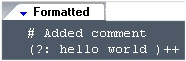
- Original Format output is reloaded (toggled) into the editor while
modifications shift into the cache.
Even when a new regex input is formatted, any current output
modifications are cached and can be reloaded at any time.
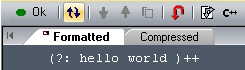
To shift the cache back into the editor,
click the reload button again (etc...)
Any new modifications overwrite the cache.
To clear the cache, erase all the output text (via. the context menu),
then press reload toolbar button (or format new input).
Multiple Outputs
Additional document windows are available by selecting
Window -> New Window from the main menu.
They can be dragged and dropped to form new group panes.
Each pane will be independent, having its own toolbar
and output cache. This makes it possible to have independent
output modifications of the underlying shared document.
When the document is saved then re-opened, the exact
state is restored, including multiple output panes, their
toolbars, cache information and state.
RegexFormat Help - © 2014 RDNC Software