![]()
Core Compression
![]()
Core Compression options can be set from the Formatting Section
of the Flags Pane. These particular options affect only Formatted
output of the current document.
(See also Formatting)
(From Flags Pane)
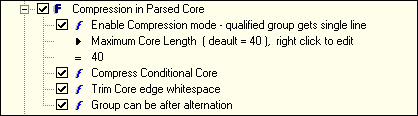
Enable Compression Mode
Normally, most grouping construct want to start on a new
line at the current formatting indent. To reduce excessive
noise like this, its core is analyzed to see if its entirety
can stay on a single line.
If its core qualifies, its size is chacked against the
Maximum Core Length value. And if its core length is less
than this value, the entire construct will be on a single line.
The maximum core length can be entered here by right
Clicking where the number is (see above). For quick
access, the Compression mode and max length can be
set from the ‘Max Core:’ check box and value spinner
on the Input Pane.
The lower the max length value, the more verbose the
formatted output. Turning compression off is the most
verbose.
Compress Conditional Core
If compression mode is enabled, setting this option will
compress the core of the conditional on a single like.
Its core must qualify and checked against the Maximum
Core Length setting. This compresses the ‘condition’ in
If (?(condition) do this | else do that ).
If unchecked, the condition statement becomes verbose
and is expanded over more than a single line.
This check is used for Expressional and Assetion conditionals.
Trim Core edge Whitespace
If compression mode is enabled, setting this option will
trim extra whitespace around its core. Note that at
minimum, a space always surroud grouping constructs.
If the grouping has no body, a single separating space
will be inserted. When this is disabled, any naturally
occuring whitespaces will not be trimmed.
Group after alternation
Normally, an alternation preceeding a grouping construct
(possibly separated by non-newline whitespace)
will cause the construct to seek a new line to exist on.
If this flag is set and compression is enabled, the start
of the grouping construct will follow the alternation.
Also, if the group qualifies and is below the max core length
threshold, it will be entirely on that single line.
Note that RegexFormat attempts to passively format the natural
expression, preserving as much as possible the existing formatting.
An important part of this is preserving the natural newline.
Natural newlines are printed no matter where they are.
Natural Newlines
Final editing (touch-ups) are usually accomplished in the output
Editor. But, should you find a situation where the natural newlines
disrupt an otherwise good format, try some of these remedies.
- If there are no comments, from the input editor use the
context menu to remove all newlines (or duplicate newlines),
then format it.
- If comments, and they are to be disgarded (but non-newline
Whitespace formatting retained), disable comment print from
here Cmt Print, format it, copy the entire Formatted output into
a new document’s Input Pane editor. Then do remedy 1. above.
- With or whithout comments, compress the input, copy the
Compressed output into a new document’s input editor.
Then do remedy 1. above. Note that compressing the regex
will remove all comments and whitespace, but upon formatting
this output, there will be a very clean base upon which to do
touch-ups.
RegexFormat Help - © 2014 RDNC Software