![]()
Shift Text Tool
![]()
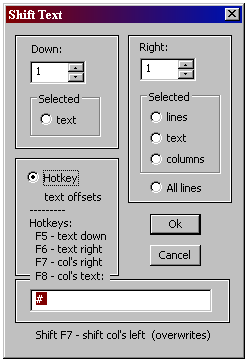
(See also Editing Tools).
Using the Shift Text tool is a quick way to move blocks of text around.
It’s a good tool to use to put on finishing touches that can
customize the look of an output formatted regex.
The Shift Text Tool dialog is only available from a button on an
Output Toolbar and performs the chosen shifting operation based on
the radio button selected and amount in the Down/Right text boxes.
However, shifting operations can be performed by use of hotkeys (see below).
Shifting is performed on the selected text.
The Down and Right quantities are remembered for its next use.
All editors (Input and Output) have access to shifting operations on text,
via hotkey’s <F5>, <F6>, <F7>, and <F8>. No dialog is displayed.
Note – Shifting can be done without any selection at all.
In this case, the operation is performed starting where the
cursor is positioned. This is the most common usage for shift text Down.
Hotkey Radio (Hotkeys)
The dialog contains a Hotkeys radio. This is used exclusively to enter new
Down/Right offset amounts that are used when shifting via hotkey.
The Hotkey offsets are remembered and are independent of the Down/Right
offsets when performing an operation using the other radio buttons.
In order for the offsets to take effect, this radio button must be selected
when the ok button is clicked.
<F8> Hotkey Column Text Insertion

Enter the insertion text in this edit box. This text will
be inserted at the columns selected. It is identical to
<F7> otherwise and its functionality is only available
via the <F8> hotkey.
Again, the Hotkey Radio must be selected
when the ok button is pressed for this to be in effect.
A good example is to alternate between <F7> and <F8>
on the same selected text block to comment out code sections.
Hotkey usage of Right shifting is limited to selected text.
If you want to simulate Right shifting of selected lines, start the selection
at the beginning of the line, then press <F6>.
Down: Selected-Text Radio (operation also available via <F5> hotkey)
Shifts selected text down. If no text is selected, shift starts at the cursor position.
Shifting down moves all text starting at the beginning of the selection down by the
number of lines specified in the Down text box.
The column position remains the same after the shift.
This is done by padding spaces to the beginning of the line for every line it is shifted.
Right: Selected-Lines Radio
Shifts lines of selected text to the right, padding with spaces, by
the amount specified in the Right text box.
Note – A line is considered selected if any character on the line is highlighted.
Right: Selected-Text Radio (operation also available via <F6> hotkey)
Same as Right-Selected-Lines except the shifting on the first line starts
where the selection starts. The lines selected below the first line see their
right shifting start at the beginning of the line.
Right: Selected-Column Radio (operation also available via <F7> hotkey)
This is different than the other right shifts.
The column where the selection starts is considered the starting point for right shifting.
In other words, all text in selected lines from this column position and right are shifted.
Text before this column remain un-shifted.
Right: All lines Radio
Same as Right-Selected-Lines except the shifting is done on all lines.
Shift Column Left: (available only via <Shift - F7> hotkey)
This operation is only available via hotkey.
The column where the selection starts is considered the starting point for left shifting.
In other words, all text in selected lines from this column position and right are shifted left
by one column position.
Text to the left of this column position is overwritten by the shift.
The shift progresses one column at a time until it reaches column 1, after which no shifting
takes place.
RegexFormat Help - © 2014 RDNC Software