![]()
Properties Pane
![]()
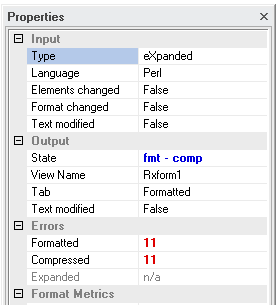
The four part, read only Properties pane contains state information about the current document.
Note – In the below descriptions “last action” refers to either Format Rx!, Compress Rx!,
or Expand Rx! actions (see Action Dialog in Input Pane).
(See also Screen Layout).
Input
- Type
The regex type selected at the last action.
If this value’s text is bold, the type has been modified since the last action.
- Language
The regex language selected at the last action
If this value’s text is bold, the language has been modified since the last action.
- Elements changed
Specifies if language element item selection changed since the last action
If this value’s text is True (bold), one or more element items have been modified
since the last action. If the change is undone, it reverts back to False.
- Format changed
Specifies if format item selection changed since the last action
If this value’s text is True (bold), one or more format items have been modified since
The last action. If the change is undone, it reverts back to False.
- Text modified
Specifies if the current input text has been modified since the last action
If this value’s text is True (bold), the input regular expression has been modified
since the last action.
Output
- State
The last action’s performed on the input regex.
This is cumulative. Note that if the input Type or Regex or Flags are in the modified state,
performing a new action caches any currently modified output, then clears all tab outputs
(basically resetting the document state).
This is because the configuration changed and all previous output is now invalid.
- View Name
Name of the currently active view.
This is the name that appears on the document tab (see Output Pane).
There can be multiple views (panes) of a single document.
- Tab
The active tab in the view.
This is the output tab. One of Formatted, Compressed or Expanded (see Output Pane).
- Text modified
Specifies if the current view's text has been modified since the last action.
Errors
See Errors Pane and Output Toolbar for more information.
- Formatted
The number of errors found after formatting the regex.
- Compressed
The number of errors found after compressing the regex.
- Expanded
The number of errors found after expanding the regex.
Format Metrics
These are the counter results based on the last Format action taken.
The list represent the most familiar regular expression constructs
that may provide the most useful information.
By default, all list keys are shown. To show only the keys that have
value’s, from the main menu bar, uncheck Layout->Show All Metrics.
Sample list of all metric keys (mostly with values)
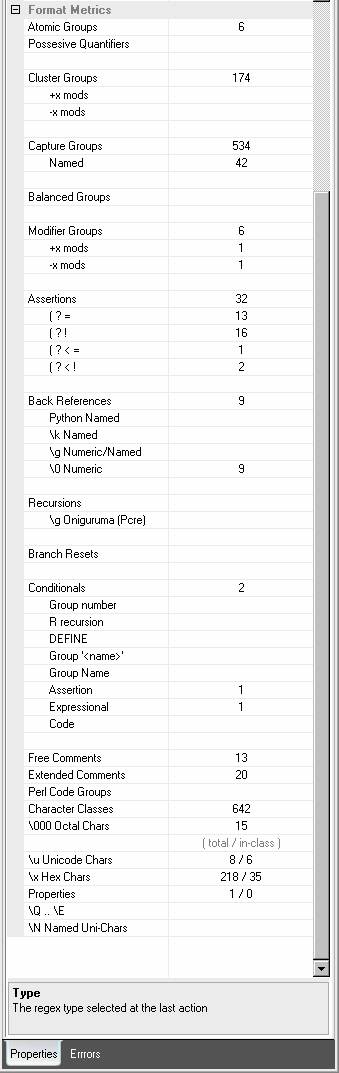
RegexFormat Help - © 2014 RDNC Software